iPhone users are plagued by various hardware and software-related problems. Despite the advanced level of technology used in the apple devices, one or another problem might spring up causing the device to slow down or simply stop functioning altogether. One such problem is the infamous iPhone white screen of death.
The name may sound a bit too loud for the users. But it simply refers to the error where an iPhone displays a white screen with no access to any application. Old generation iPhones like iPhone 6/6s, 7/7s commonly face the problem of the white screen. There can be various reasons for this error, one being older internal specs that make the iPhone difficult to handle complex tasks and apps. Other reasons for the problem are as follows:
Table of Contents
1. Failure in the software update
The primary reason for a white screen of death is a failed update of the software. Users may have failed to install a new software update with accuracy or could have updated from unreliable sources like a faulty software update file. Jailbreaking an iPhone is another common reason behind a white screen that comes within the purview of a faulty software update.
2. Faulty Hardware
A loose cable connection from the chipset/ motherboard to the screen can also lead to a white screen. This problem may arise due to manufacturing defects or due to the personal negligence of an owner. Careless handling including dropping the iPhone can become a root cause for such a problem.
Thankfully this isn’t a permanent problem and can be easily fixed through various means and tricks. In some cases, the white screen can be easily remedied through various easy methods while some cases may require repair and even replacement. To get in-depth details about the causes and remedies of annoying iPhone’s white screen, click here.

Here some services offered by Wondershare Dr.Fone- system repair (iOS).
Repair your iOS system issues at home ios system recovery:
feature 1- Fix various iOS system issues like white Apple logo, boot loop, etc.
feature 2- Fix most iOS issues without data loss.
feature 3- Work for all models of iPhone, iPad, and iPod touch. iOS 14 supported.
feature 4- Easy & simple process. Everyone can fix the iOS system with a few clicks.
Try the following given tips to fix the problem with iPhone white screen with ease:
1. Restarting the iPhone
The basic and most reliable way of solving any problem that may plague an iPhone is to restart the same. Since the screen becomes unresponsive in such a case, opting for a forced restart becomes the best solution. Different models of iPhones have varied ways of forced reset. These may include:
• iPhones up to 7th generation:
Squeeze the sleep and home simultaneously for a few seconds till the iPhone restarts itself.
• iPhones from 8th generation to latest 12th gen:
- Thumb down the volume-up button for 5 seconds and then let go.
- Immediately depress the volume down button and then let go of it too.
- Next, the side button should be held down for almost 10 seconds till the iPhone restarts.
Forced reset does not lead to loss of data and therefore protects a user from losing valuable photos, contacts, and apps. This method is considered to be the easiest with an overall efficacy of 70%.
2. Use of recovery mode method
In some cases, a forced reset might not cut it. Then one can try the recovery mode method for his or her iPhone. This method involves reinstalling the iOS firmware within an iPhone plagued with a white screen. The steps to be followed are listed below:

- Thumb down the sleep and home buttons in case of iPhones up to 6/6s. Depress and hold volume buttons for increase and decrease in the case of the iPhone 7th gen. Hold down both volume buttons followed by the side button in iPhone 8th gen and further.
- The buttons must be pressed continuously until the sign with lightning cable and PC spring up on the screen.
- Restore the iPhone through a backup or an updated version by connecting to a PC or Mac.
This solution can easily root out the problem but a backup is encouraged in this case. Recovery mode can lead to an iPhone reset and result in complete loss of all the data in case of no backup.
3. Give Triple finger tap a try
There are cases where on-screen magnification turns on automatically on an iPhone leading to an extra zoom. This is not the case of the white screen but can be solved easily.
Double tapping on the screen through the use of three fingers simultaneously can revert the screen to its normal state. One can even turn off the magnification by navigating through
- Settings
- General
- Accessibility
- Zoom
- Off
4. Opting for DFU mode
If nothing else works, DFU mode becomes a savior for iPhone users. This method is an improvement over the recovery mode and considered to be more dependable. However, the steps can be quite tricky for a new user but worth a shot.
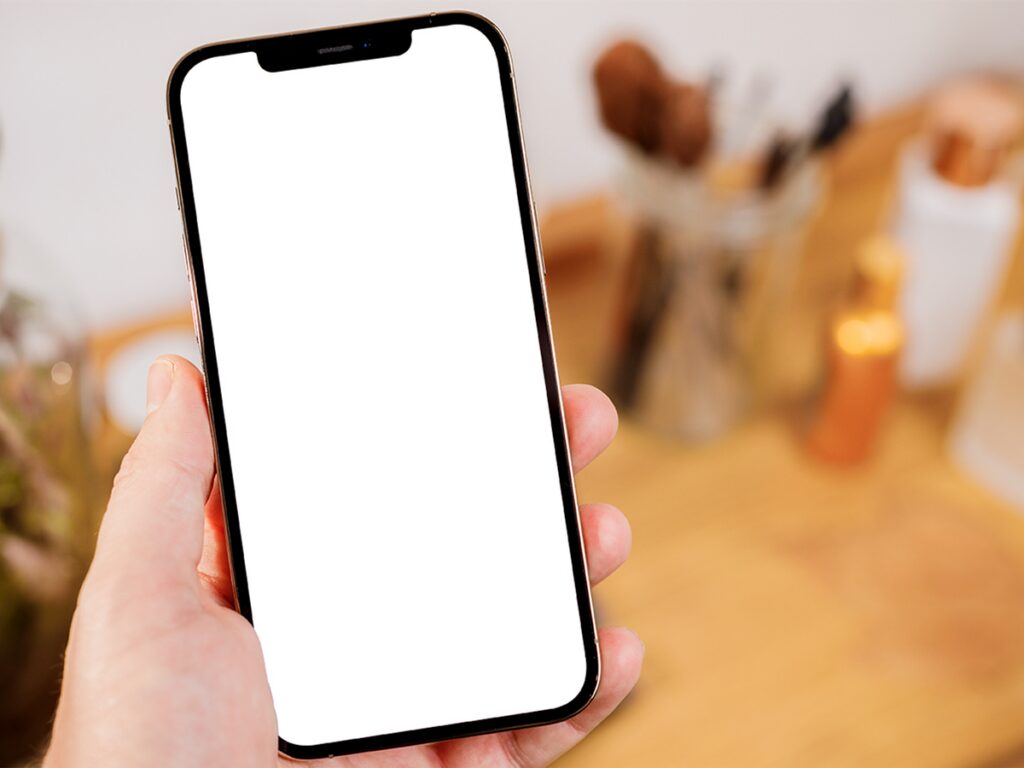
Despite all the best efforts, if still, the problem persists then it’s time to take the iPhone to a dedicated and authorized Apple store. A loose wiring or faulty hardware in manufacturing must be the reason behind such a mess and can only be solved through repair.
One can incorporate certain measures to reduce the chances of a white screen in an iPhone. These include:
- Keeping the iPhone away from direct sunlight to prevent overheating.
- Turning off the auto-brightness control of the iPhone that increases the probability of a white screen.
- Switching off the screen/text magnifying feature that can cause unnecessary zoom-in unwanted situations.
- Opting for timely iPhone upgrades. The software upgrades as rolled out by the official company Apple should be selected for an upgrade instead of third-party websites.
- Timely replacement and opting for new generation iPhones. Better software and hardware upgrades lead to lesser chances of glitches and a white screen.
- One must also take up Apple care or insurance for convenient replacement or repair of iPhone in case of damage due to various reasons.
Conclusion
iPhone white screen is a problem that has caused hassle to countless users. Fortunately, there are dedicated solutions for the same. Even Apple support comes to the rescue in extreme cases. One or other above-mentioned solutions can solve the problem and make your iPhone good as new.
 World Magazine 2024
World Magazine 2024






